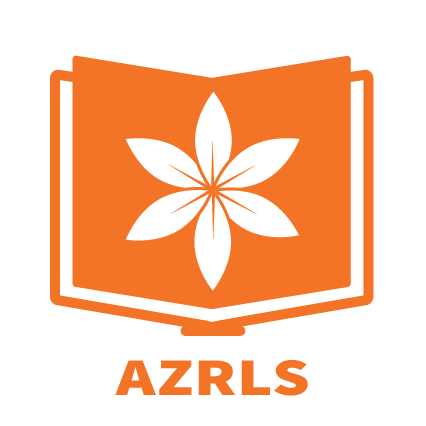How does the PLAY student card work and what resources are available?
PLAY accounts give students in the following school districts free access to Azalea Regional Library resources and services. Students also have access to over 11 million items through the PINES lending network.
Greene County Students (GRE)
Hancock County Students (HCS)
Jasper County Students (JCS)
Morgan County Students (MCC)
Putnam County Students (PCS)
Social Circle Students (SCC)
Walton County Students (WCS)
Using the card is easy!
Students use their student ID number just like a regular PINES library card.
The program is free, and there are no overdue fines. Fees apply for lost or damaged materials only.
Use library computers and wireless internet. Check out five items (Audiobooks, Books, DVDs, Launchpads, and more) at a time.
Some online resources require creating a free account with a valid email and username/password of your choice. When prompted for a library card number, use your school district prefix (see above) and student lunch number (ex: HCS12345).
How do I log in with the PLAY student card account?
Visit the Azalea Regional Library System’s website at azalealibraries.org and under the Services on the top menu select Digital Libraries. Choose the app and continue to log in.
Type the 3-letter school code in all caps and your student number (ex: HCS12345) to log into any of the library’s online resources.
The temporary password is the student’s birth month and year. (ex: 062010 would be for a student born in the month of June in the year 2010). The password should be changed after signing in for the first time.
-

PINES
Visit Gapines.org and in the right top corner click My Account.
For Library Card Number or User Name: Type in your 3-letter school code in all caps and your designated student number (no spaces or dashes). example: PCS1234
for Password: Enter 2-digit birth month and 4-digit birth year. (no spaces or dashes) example: 062001
Click Login
Here you can access library information, PINES kids catalog, search the Pines catalog, put items on hold, Galileo (E-Read Kids, Mango Languages, Ancestry Library Edition, Census Data, Ethnic Diversity Source, GA Futures, NASA Image and Video Library, National History Day), and much much more!
-

Libby
Visit libbyapp.com, Sign in with my card, Select Georgia Download Destination
Enter PLAY Card Info: Type in your 3-letter school code in all caps and your designated student number (no spaces or dashes). example: PCS1234
Log in
Here you can rename the card to PLAY card if you wish.
Now you can start borrowing audiobooks, books, magazines, and readalongs!
Note: libbyapp.com works best in up-to-date versions of Chrome, Safari, Firefox, and Edge.
You can also download the Libby app on your device:
iOS devices: Apple App Store
Android devices: Google Play
Amazon Fire tablets: Amazon Appstore
Use in your browser on Windows, Mac, and Chromebooks: libbyapp.com
Happy Reading!
-

FREADING
Visit Freading.com
Search for your Azalea Regional member library
Under Sign up enter your PLAY Card info under Card Number: Type in your 3-letter school code in all caps and your designated student number (no spaces or dashes). example: PCS1234, enter your email (depending on your school email policy you may be required to use a personal email to received emails from outside organizations, please contact your school for questions) and create a password (this is NOT your PLAY password)
You will get a code sent to the email you entered. Enter this code to verify your account.
You may now log in with the email and password you created.
Accept the terms and conditions
You may begin browsing and downloading content now!
You can get your contant on these device:
Direct Download
Apple iPhone/iPad
Android Phones/Tablets
PC/Mac Computers
Kindle Fire (with a few extra steps)
E-reader via Transfer
Nook Devices
Sony Reader
Kobo Reader
-

Sebco Books
To Read with your PC:
Go to library.eSebco.com
Log in with the following *not case sensitive- Login: urrls, Password: ebooks
Select books and start reading!
-

NEW! Hoopla is a streaming service that lets you borrow e-books, e-audiobooks, comics, music, movies, & TV shows whenever you want with no holds or wait times. You can use Hoopla on a computer, Android, Apple, Roku, Amazon Fire or Chromecast device.
You will be able to check out up to 5 (five) items per month on Hoopla through your library card; each checkout will last for two weeks, and there are no fines for items you check out on Hoopla.
How to use Hoopla:
Hoopla is compatible with Mac and PC. There are mobile apps available for both Apple and Android devices in the iTunes and Google Play stores.
How to Guides in English
Hoopla Chrome/Amazon Extension, and check out the video here.
How to Guides in Spanish
-
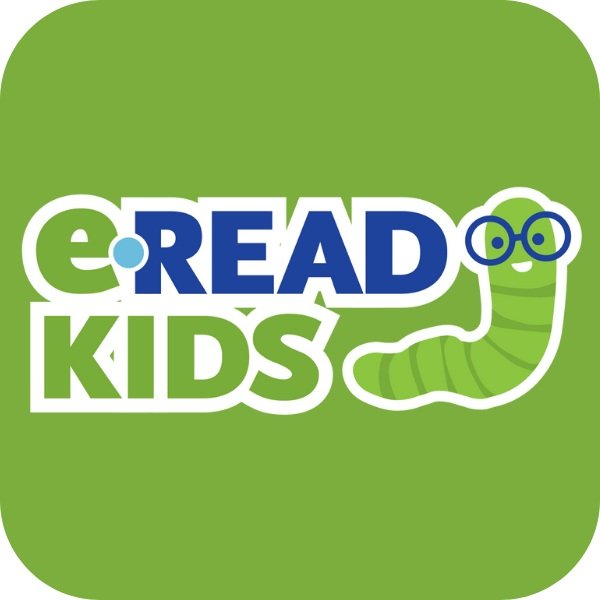
ERead Kids is a digital library available through all public libraries in Georgia. Young readers have access to over 40,000 electronic and audiobooks.
Explore our collection of fiction and non-fiction picture books, basic readers, graphic novels, and chapter books in English and Spanish for kids in Pre-K to fourth grade.
Check out eRead Kids at your library or anywhere with an Internet connection. All you need is your PLAY card or library card and library PIN.
Get started with eRead Kids:
Click “Start Reading” below.
Choose your library system.
Login with your library card ID and PIN.
Select a book and start reading.
-

Sebco Books engage young readers, making it fun and educational. On a computer, smart phone or tablet, Electronic Books from eSebco give a fully interactive experience to young readers. With movement, audio and photos, children can really enjoy learning to read.
Featuring AR Reader Books
*A valid PINES library card is required for access.
To Read with your PC:
Go to library.eSebco.com
Log in with the following *not case sensitive
Login: urrls
Password: ebooks
ID: student #/library card #
Browse and select a book
Click the READ NOW tab
To Read with the app:
Download app
Go to the settings tab in app. Log in using the following: *not case sensitive
First & Last Names
Student ID: student # / library card #
Login: urrls
Password: ebooks
Click save
Go to the library tab in app
Browse and select a book
Click on the download tab
Open book & read offline!
All e-books are simultaneous-use:
every patron can read the same book at the same time
There are no due dates:
Patrons can read on any internet-connected PC at any time
All e-books downloaded through the app stay on the device until the patron deletes them